How to Insert and Update Data From Databases Using SQL
This post is part of my SQL 101 series:
- Learn How Databases and Tables Are Structured
- How To Select Data From Databases Using SQL
- How to Insert and Update Data From Databases Using SQL
In my previous posts in this series, we explored how tables are set up and how to select data from them. But, what if you need to add or edit the data in the tables? That is what we are exploring in this article.
The INSERT Statement
In order to insert data into a table, you will use the INSERT INTO and VALUES statements. The SQL will look like this:
INSERT INTO table_name (column_1)
VALUES ("some_value");
To begin, we need to specify which table we are inserting data into. From there, we need to state which columns you are adding data for by listing them in a comma-separated list enclosed in parenthesis. Lastly, we then set the data for each of those columns using the VALUES statement, in a similar list as the column names.
Let's look at a table we explored in an earlier article in this series:
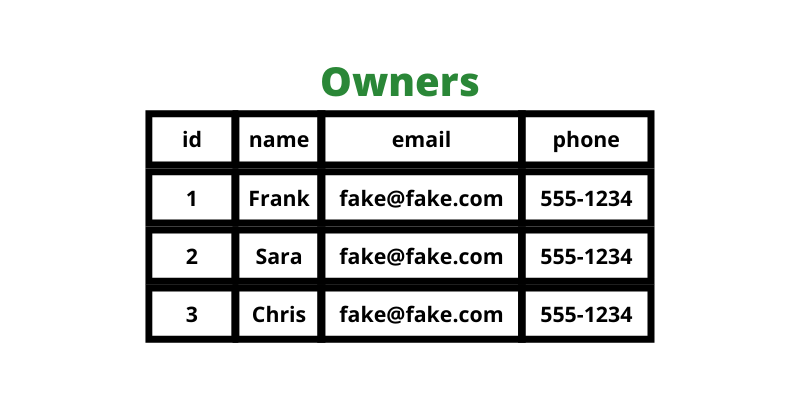
In this table, we have a list of pet owners. If we wanted to add a new owner, such as Jessica, we would use this SQL:
INSERT INTO Owners (name, email, phone)
VALUES ("Jess", "[email protected]", "555-1234");
You may notice that we are not setting the value for the id column. In most tables, the primary key is set to auto-increment so by not specifying the value, it will automatically be set to the next number. Similarly, the table you are working on may have other columns that have default values in which you could omit those in your SQL unless you are setting the values to something other than the default.
So, our table will now look like this:
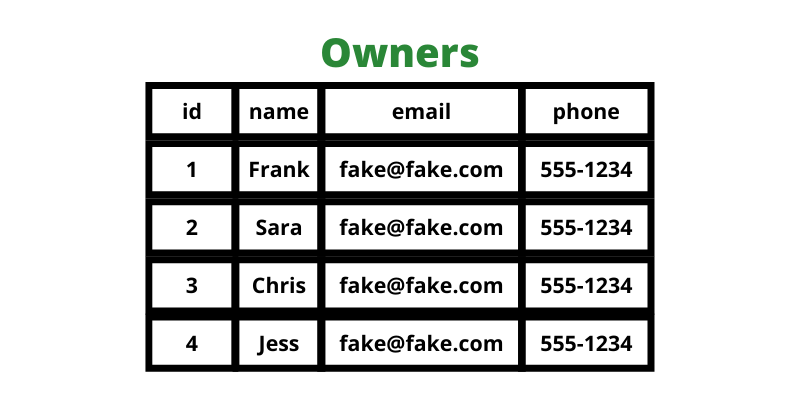
In addition to our table of pet owners, we had also looked at our pets table, shown below.
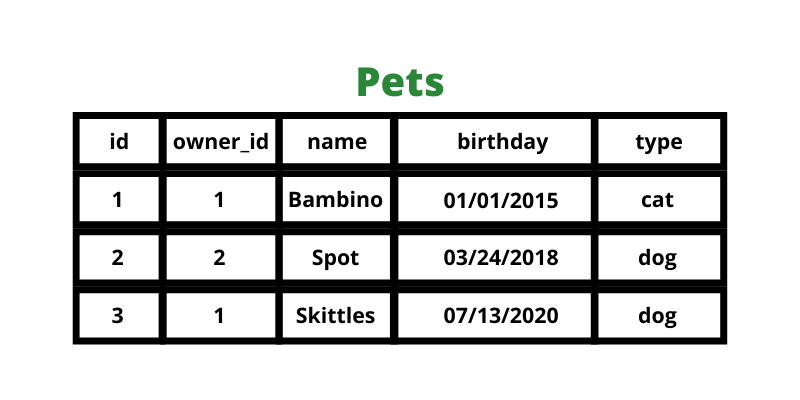
Now, let's say Jessica has two pets: Brownie and Mr. Whiskers. To insert multiple rows, you can include as many value lists after the VALUES keyword as you need. We can use the same SQL syntax as before but we can pass two sets of values as shown below.
INSERT INTO Pets (owner_id, name, birthday, type)
VALUES (4, "Brownie", "02/23/2021", "dog"),
(4, "Mr. Whiskers", "12/04/2020", "cat");
This will get us an updated table that looks like this:
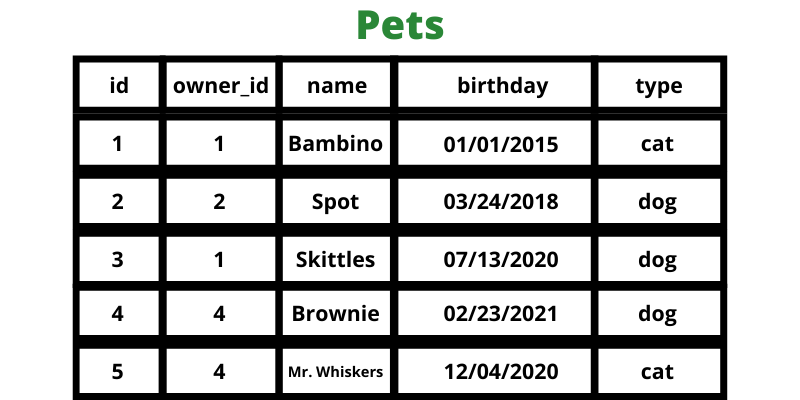
The UPDATE Statement
Once you have data in your tables, there will be many times where you need to update that data. To do this, we use the UPDATE statement. The syntax looks like this:
UPDATE table_name
SET column_name = "some value"
WHERE column_name = "some other value";
Notice the WHERE statement in this SQL. If your update SQL does not have a WHERE condition, it will update the value for all the records in the table. It is important to remember to almost always use the WHERE condition.
Let's say that when we entered the information for "Mr. Whiskers" that we accidentally put in the wrong birthday. To update his birthday, we can use this SQL:
UPDATE Pets
SET birthday = "12/14/2020"
WHERE id = 5;
With our WHERE statement, we are only updating the value for the birthday column where the id is 5, which is the row for Mr. Whiskers.
We can update as many columns as we want during this SQL. Let's say that we accidentally entered the wrong birthday and misspelled Brownie's name when we entered her into the table. We can update her row using this SQL:
UPDATE Pets
SET birthday = "02/13/2021", name = "Brownie"
WHERE id = 4;
Like with the SELECT statement, we can use as many conditions in the WHERE statement as needed. So, if we had accidentally set both Mr. Whiskers and Brownie as belonging to Chris instead of Jessica, we could update both of their owner_id values using this SQL:
UPDATE Pets
SET owner_id = 4
WHERE id = 4 OR id = 5;
* A quick side note: We can simplify this condition using the IN statement with SQL like this: WHERE id IN (4, 5). We'll look more at advanced statements and conditions in a future article in this series but this is a great example of when you could use the IN statement so wanted to mention it.
Next Steps
Now that you can select, insert, and update data within a database, you are on your way to becoming an SQL expert! To continue on your training, you will want to:
- Look into how to delete data using the DELETE statement
- Start learning how to join multiple tables together